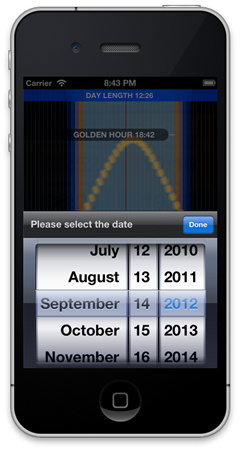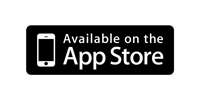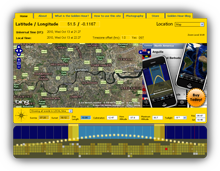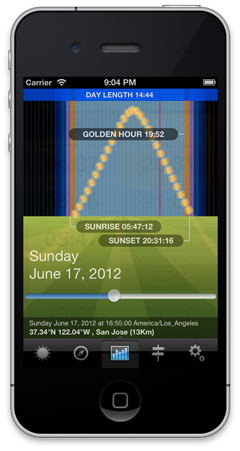 The third tab is the “Golden Hour” tab and is the primary data tab of the application.
The third tab is the “Golden Hour” tab and is the primary data tab of the application.
The screen shows you the path of the sun in the sky for the date selected using the slider along with labels for Sunrise, Sunset and the Evening Golden Hour. Notice too that the display above the notional horizon line changes colour depending on whether the sun at that time of day is in twilight, the golden hour or full daylight.
The thin red line shows you the current time.
But that’s not all. There is much more comprehensive data available and if you look closely, you might be able to see it faintly in the background…
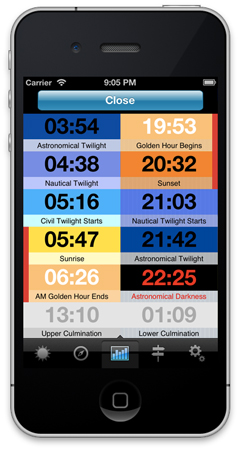 To view the full data, simply TAP on the screen above the horizon and the page will curl up to reveal the comprehensive data display as shown here.
To view the full data, simply TAP on the screen above the horizon and the page will curl up to reveal the comprehensive data display as shown here.
As the sun rises, we reach Astronomical Twilight when the sun climbs to 18 degrees below the horizon.
Next we have Nautical Twilight when the sun reaches 12 degrees below the horizon.
What is commonly referred to as “Twilight” is technically called Civil Twilight and is when the sun reaches 6 degrees below the horizon.
Then we have sunrise.
As explained on the Golden Hour website, the definition we are using for the Golden Hour is when the sun is no higher than 6 degrees above the horizon.
Some people have asked why we don’t show the seconds in our calculations. It’s not that we are making approximate calculations, indeed our calculations are made to many decimal places, however the thing about sunrise and sunset in particular is that atmospheric effects have such a large impact on the timings that quoting seconds is generally regarded as inappropriate. So whilst our algorithms have the ability to compensate for refraction, air temperature, air pressure and altitude, the truth of the situation is that the exact moment of sunrise or sunset depends on atmospheric conditions so much that quoting any more accuracy is actually misleading.
The Golden Hour tab is the screen you use to set a new date. Use the slider to change the day and then refine it using the picker. Alternatively you can turn the picker off in the settings and just tap on the screen below the horizon to the left and right to nudge the date by a day.